Dialog pages
The usoft-zero template default comes with a DialogPage class that can be subclassed to achieve custom dialog pages:
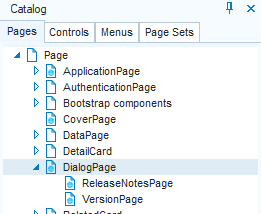
DialogPage contains a header, a Close button, a title and a card body. Navigate to a dialog page included in the caller page using:
$.udb.navigateToRelated('caller-page', {pageTarget: 'dialog-page'})Version page
In usoft-zero, in the standard menu pane, in the far left-bottom corner, an Info icon button is offered as highlighted here in a red rectangle:

Pressing this Info icon button causes a dialog with version information to be displayed:
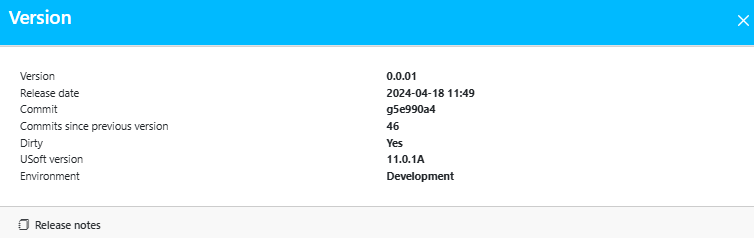
The information shown in this version dialog is read from a file called:
publication-directory/assets/version.txtIt is assumed that you want to use git tags to indicate the versions. You can generate this information by running a script that extracts the information from Git. Please find a sample script below. The script must be run manually by the developer. You can automate this action in UDeliver.
#bash
git describe --tags --long --dirty > c:/usoft/alt/website/assets/version.txt
git show -s --format=%cd --date=format:'%Y-%m-%d %H:%M' >> c:/usoft/alt/website/assets/version.txtThe following information is offered:
| Information | Description | Remark |
|---|---|---|
| Version | The most recent tag in Git | Is extracted from Git |
| Release date | The date of the tagged commit | Is extracted from Git |
| Commit | The tagged commit | Is extracted from Git |
| Commits since previous version | The number of commits since the previous version (tagged commit) | Is extracted from Git |
| Dirty | Indicates whether there are changed files that have not been committed. | Is extracted from Git |
| USoft version | ||
| Environment | Development, Test, Acceptance, Production | Is determined on the basis of the database the application is running on. |
‘Commits since previous version' and ‘Dirty’ are meant as a warning to the developer. If they are shown, the version should not be released.
Release notes page
In usoft-zero, a Release Notes dialog is offered from a hyperlink at the bottom of the version page (previous section of this article). This dialog presents the contents of a markdown file called:
publication-folder/WebSite/assets/releasenotes.mdKeep a copy of this file in your "Alt folder” so that is automatically re-published every time:
alternative-template-folder/WebSite/assets/releasenotes.mdDelete dialog
In multi-record displays, a Delete button is offered as an icon button that appears immediately to the right of the currently selected record.
By default, clicking this button opens a Delete dialog that warns the user of the delete and offers the option to cancel. This type of dialog is produced programmatically, not by a DialogPage class.
To skip this dialog, find the script line responsible for the Delete button functionality under the onclickactions event. This event is defined at the level of the multi-record grid.
Change the script from:
if (element.classList.contains('row-delete')) this.trigger('deletedialogopen');to:
if (element.classList.contains('row-delete')) this.trigger('delete');The two triggers mentioned in these code examples are defined at the top of the Page object.

