Idea
The usoft-zero default shows Bootstrap-style toggle switches for booleans. For a boolean indicating if a traveller has taken out the insurance scheme or not, the default for the ‘N’ value looks like this:

and the default for the ‘Y’ value looks like this:

A popular alternative for toggle switches is checkboxes, for the 'N’ value:
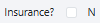
For the 'Y’ value:
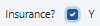
In usoft-zero, we offer checkboxes as a near-default. Read the next section to find out how to get them.
Implementation
This section first tells you how to get a checkbox on a specific page. Then it will tell you how you change all the toggle switches to checkboxes.
To get a checkbox instead of a toggle switch for a boolean field on a specific page:
Find the CheckBoxColumnControl that represents the field, then find its input-group child object:
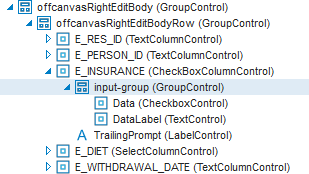
To get to see the offcanvasRightEditBody as in the picture above, first open the DetailCard class where you want to have the checkbox, then in the preview pane in the middle of Web Designer, click the Edit button.
Right-mouse-click on input-group, open the Property Inspector and find the Class List property for input-group.
From the Class List, remove the form-switch class name. For example, if the Class List value is:
ui-group-control form-check form-switchchange it to:
ui-group-control form-checkTo change all the toggle switches into checkboxes:
On the Controls tab in the Web Designer catalog, find the CheckBoxColumnControl control class:
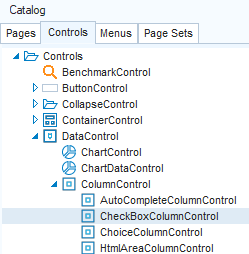
Open this class, then in the object tree on the right, find the input-group object it contains:
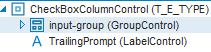
Right-mouse-click on input-group, open the Property Inspector and find the Class List property for input-group.
From the Class List, remove the form-switch class name. For example, if the Class List value is:
ui-group-control form-check form-switchchange it to:
ui-group-control form-check
