By default, your web application has the 'usoft-zero’ factory template default.
You can switch to the 'usoft-classic’ template default. This was the default for USoft 10 and earlier. To see photos that give an impression of both ‘usoft-zero’ and 'usoft-classic’, go to Default web application.
This switch is intended as a one-time initialisation decision. If you want to do this after you have already done much work in Web Designer, you likely need to do a lot of manual debugging to repair and rebuild.
To switch to the 'usoft-classic’ template default:
- Open Web Designer.
- Choose Tools, “Import template default” from the main menu. A dialog appears.
- In the dialog, make sure the “USoft-defined” checkbox is checked, then set “USoft-defined type” = usoft-classic, then press OK:
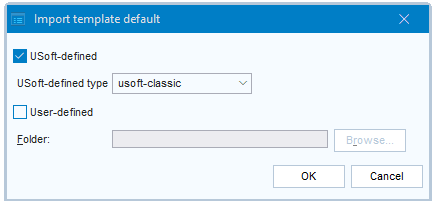
- Close Web Designer.
- If you had already done publication work, on the file system. remove all folders and files from the publication directory you have been using in Web Designer.
- Re-open Web Designer.
- Re-publish. Restart Page Engine and Rules Service. The runtime application should now have the usoft-classic look-and-feel.

