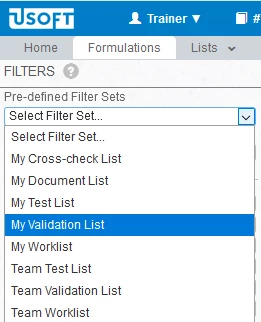USoft Studio has a set of progress flags. They are checkboxes that optionally allows your team to keep track of who defined, approved, built/implemented, cross-checked, tested, and documented an item.
In USoft Studio, you can check these boxes in the ATTRIBUTES pane on the right for the item or items selected in the middle pane (in the picture, the selected item is visible on the left because of the way it is highlighed by a darker row colour):
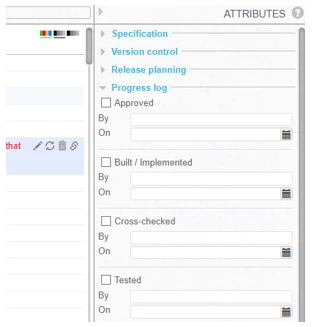
If you check a progress flag, your name appears in the By field and the current date and time appear in the On field.
The USoft Studio version control system is also governed by progress flags: the Defined and Deprecated flags (not shown).
The Owner of a USoft Studio project can use the Workspace feature to determine that certain flags must not appear in the screen because the team does not use them. Also, in Workspace, she can add a maximum of 3 custom progress flags. If such flags are added they appear in the Custom section of the ATTRIBUTES pane.
In USoft Teamwork (part of USoft Definer), the Business Rules window has progress flags on the Status tab. These correspond to the main flags in USoft Studio:
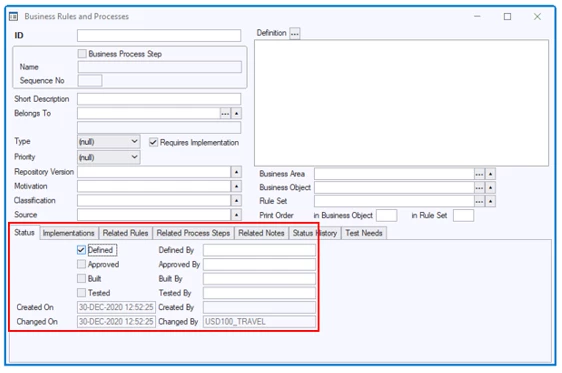
Filter, query and search features based on progress flags
If you invest in using progress flags, this allows you to filter (= find) items that have a certain flag set to Yes or to No, also in combination with any other search criteria. For example, it becomes easy to find all the items within a certain Business Area that have been Approved but not yet Built. In USoft Studio, you filter by using the FILTERS pane on the left. In USoft Definer / USoft Teamwork, you query by using the Query Mode (F2).
Task assignment based on progress flags
It is possible to set the By or the On field but not the progress flag (the chekbox) itself.
- This opens the possibility to express deadlines in the On field: the date and time when an item not yet Approved, Built... must be approved, built...
- This opens the possibility to assign tasks in the By field: the person who is expected to approve, build... an item.
In USoft Studio, items assigned to a person, and not yet completed by that person, appear automatically in the My Tasks tile in the Home screen when that person logs on. The person can double-click on the item to navigate to it:
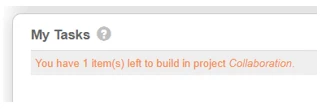
In USoft Studio, at the top of the FILTERS pane on the left, you can also filter at any time by subset of items that have certain flag settings. For example, if you ask for My Validation List, you get all the items that have Approved = No and Approved By = (your name). Click the question mark to the immediate right of the word 'FILTERS' for details.